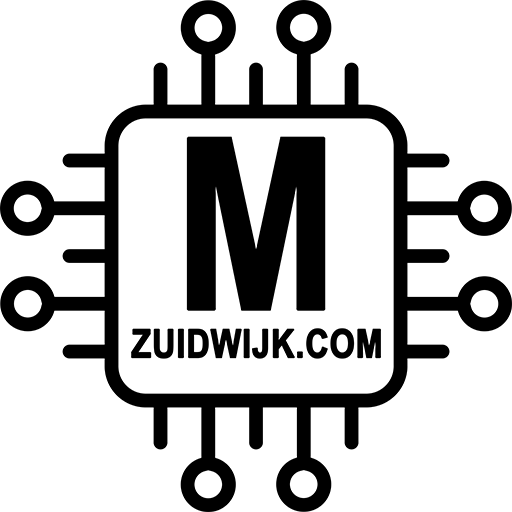The SlimmeLezer+ uses a CH340 chip, which needs a driver. That can be downloaded here.
If you’re using my previous SlimmeLezer, the chance might be that you need another driver. About 90% is using the CH340 chip, yet some Wemos’s come with a CP210x chip. That driver can be downloaded here.
How does it works?
- Make sure you’ve the right driver installed (see text above)
- Connect the SlimmeLezer to the computer via a proper USB cable (one which does power and data! Some cables are for charging only and don’t pass through data).
- Open this page via Chrome or Edge browser and click on below button (the one you want to install).
That’s about it, in a nutshell…
Installing the default firmware, latest version
If you don’t see the buttons, than you’re not using Chrome or Edge browser…
Connect to wireless via the captive portal
At this moment it is not possible to configure the wireless network via improv via serial. The reason is that ‘s due to the required config for the logger-section, see issue #2873 on GitHub. To connect to the wireless network after flashing, just power it up, and connect to its own AP ‘slimmelezer’.
Using your own code with ESPHome
I highly recomment everyone to use/run their own esphome-firmware. That way it is easier to upgrade to new firmware, and way easier to select your own sensors and get rid of those you dont use.
You need to install ESPHome within Home Assistant, that’s quite easy and fully explained in this video:
After ESPHome is installed and running, you can add your own yaml code using the default code, or some examples I have on GitHub.