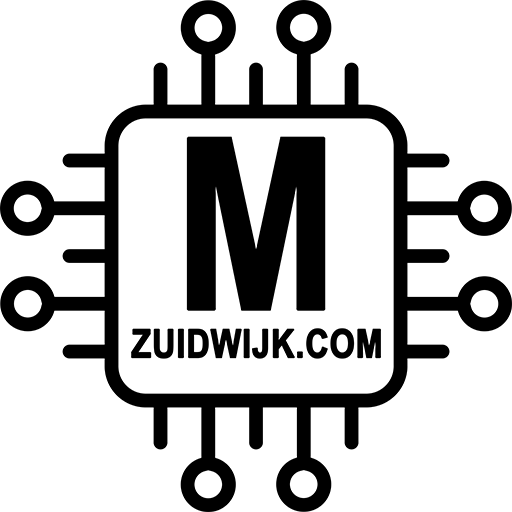All P1 readers comes preconfigured with a default config. In case you’ve made some changes and want to go back to the default setting, than follow these steps.
Download the default config
After downloading the ZIP-file, unzip it and use the XML-file to upload.
Uploading the default config
After downloading the zipfile and having it unzipped, open a webbrowser and go to the ip-address of the P1 ethernet reader.
There in the menu click on “others”:
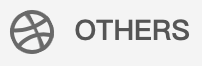
Under “Backup/Restore Configuration”, click on “+ Choose File”:
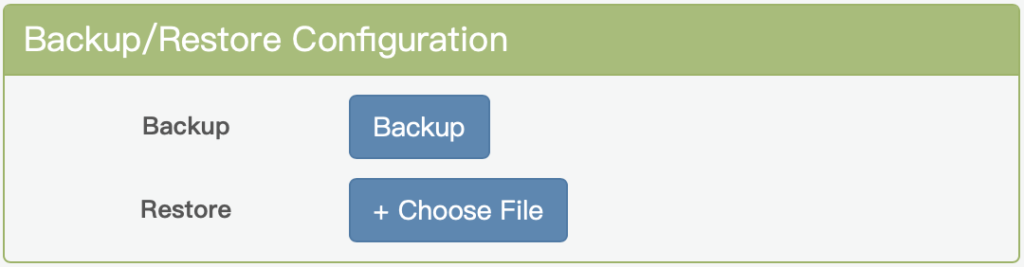
Browse to the location where you have unzipped the file and select the XML-file. After selecting it, click on start:
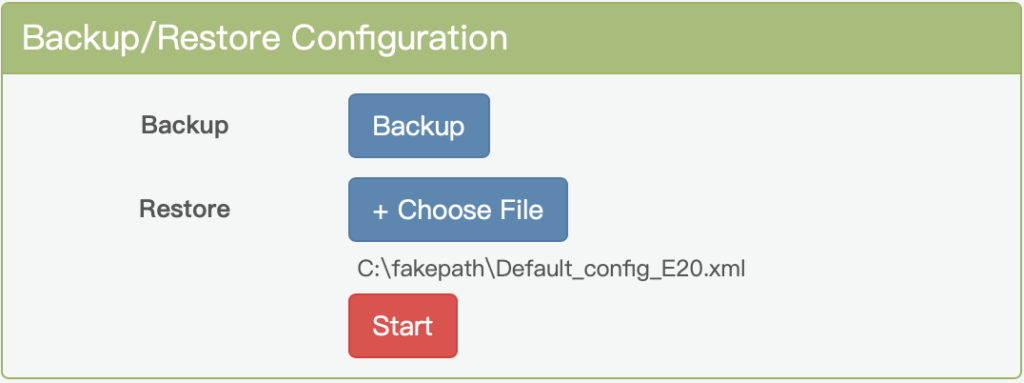
After a few seconds, the P1 ethernet reader will restart with the default configuration.