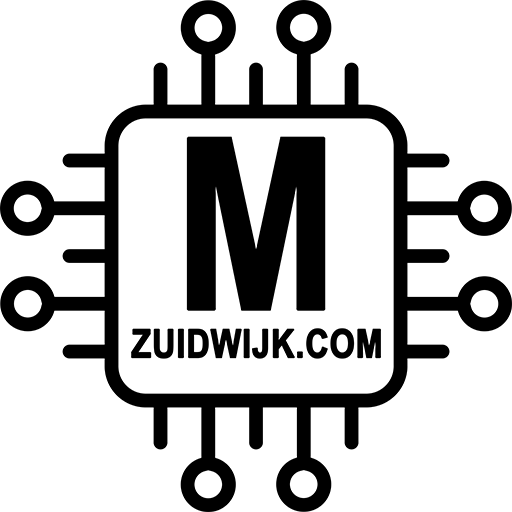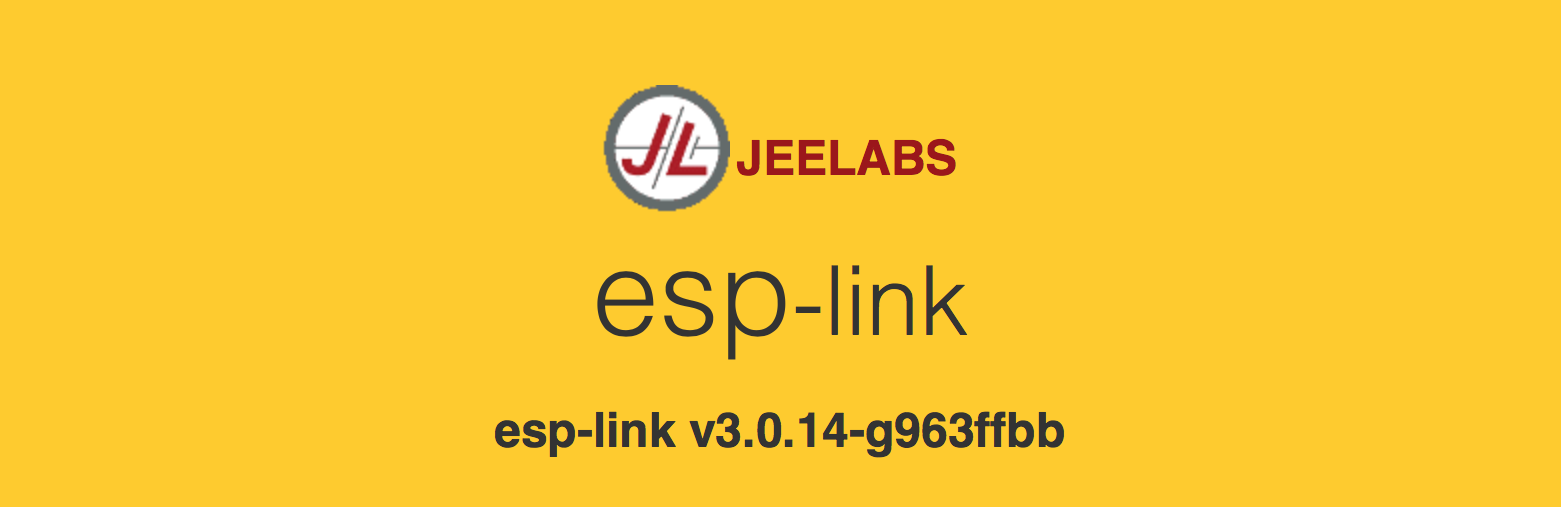All my esp-based (wifi) devices are delivered with esp-link pre-installed. When powered up, it will broadcast an unsecured wireless network: ESP_xxxxxx (last 6 characters of its mac-address). The screenshots below shows as mac-address 84:cc:a8:a8:cd:77. In this case, the wireless network name will be ESP_A8CD77 (84:cc:a8:a8:cd:77)
Connect to that wireless network and when connected, browse to http://192.168.4.1 (Unfortunately this doesn’t go automatically, you need to do this manually). There you should see the GUI from esp-link:
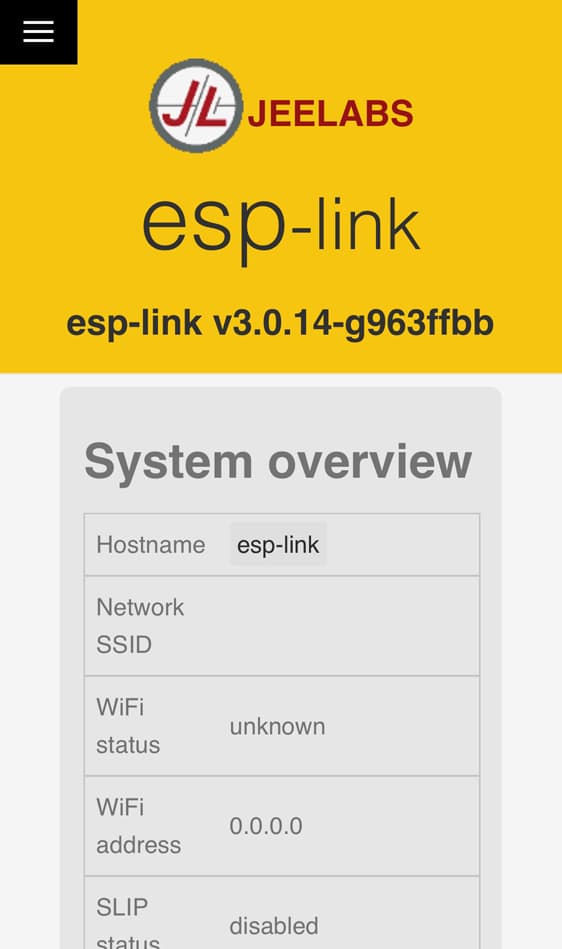
Click in the left top corner on the ‘hamburger’-menu and select ‘WiFi Station’:
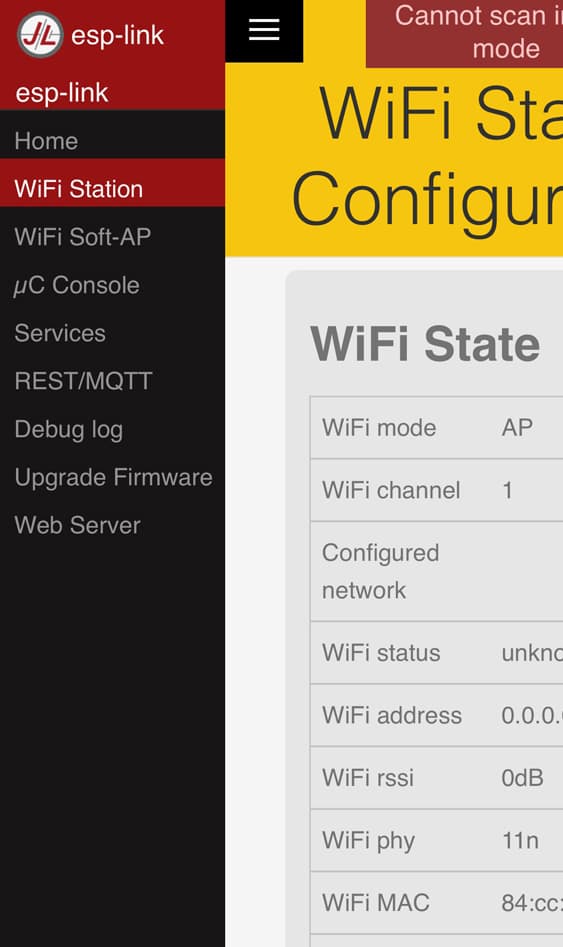
There it shows it is in AP-mode. Scroll a little bit down and click on ‘STA+AP mode‘:
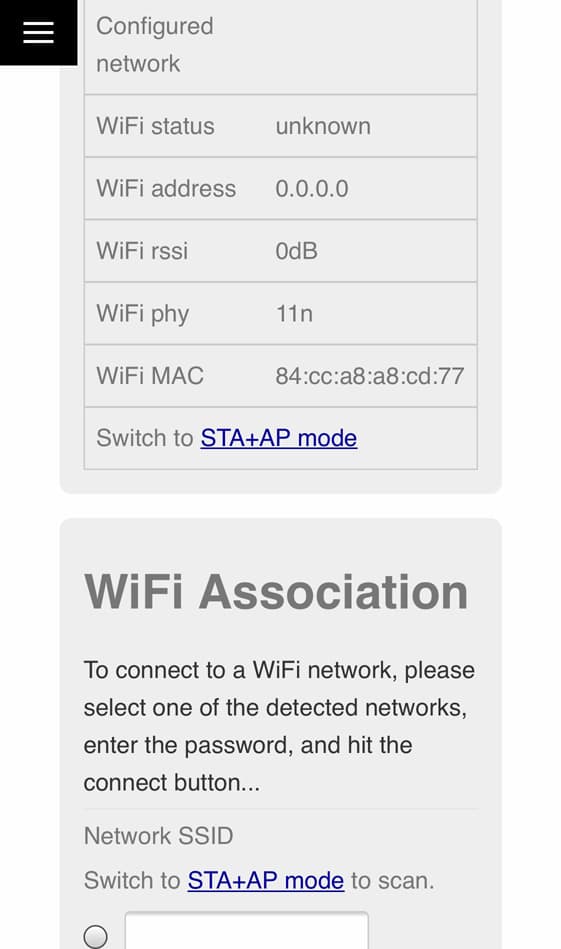
Now the ESP is in AP+STA mode and will scan for wireless networks:
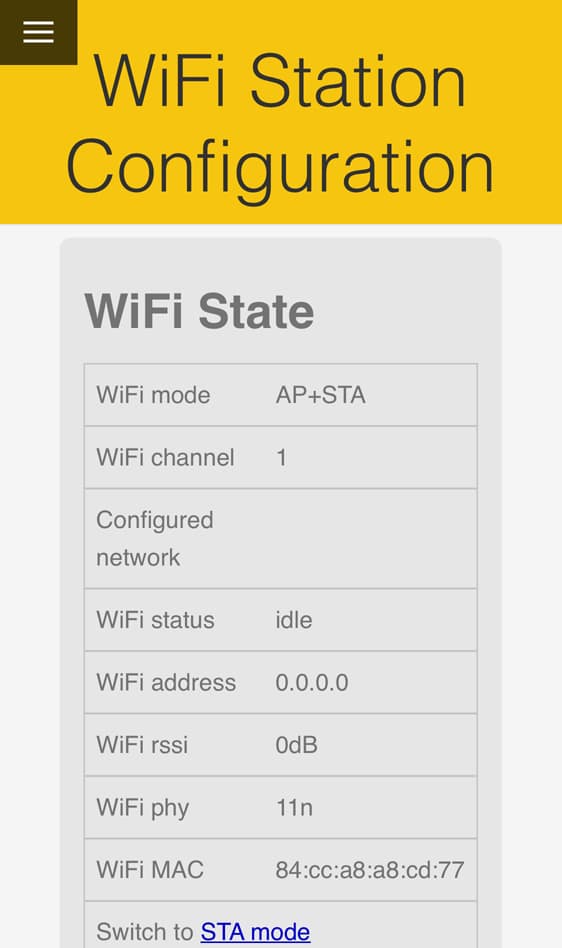
Scroll down till you reach the wireless network settings. There should be some wireless networks (at least one: yours 😉). Select your network and fill in the password (if needed):
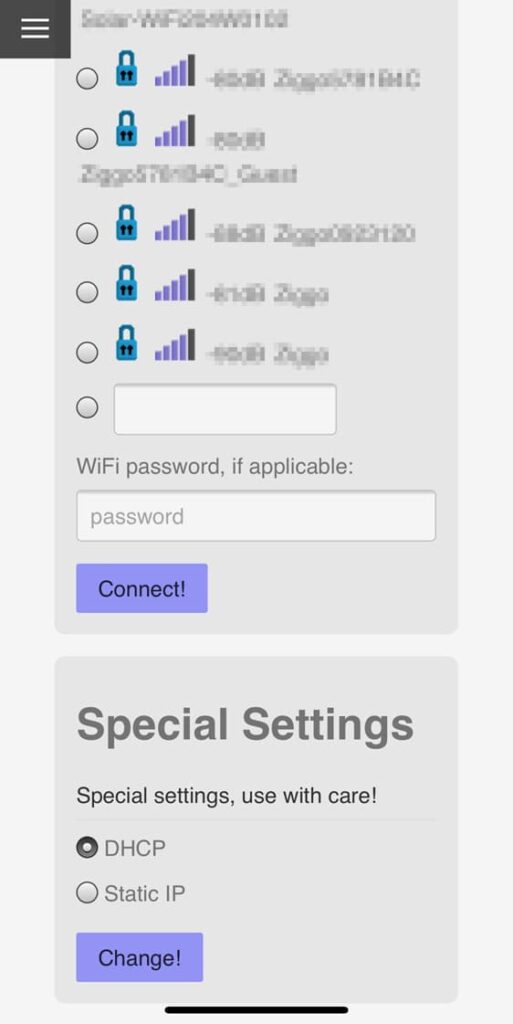
Click on connect and you’re done! On the top it will show a green notification that it’s trying to connect, and when connected, it’ll show briefly the ip-address it received.
Please visit their website for more information and/or details: https://github.com/jeelabs/esp-link